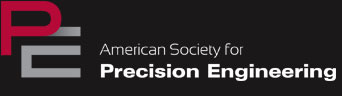Oral Presentation Guidelines
It is a longstanding tradition within the Society to hold plenary talks. These create a shared experience for the conference attendees and do best at improving our collective knowledge. In order to present diverse topics in a way that can be appreciated by the full audience, ASPE strongly encourages you to take the following guidelines into account while preparing your oral presentation.
You will be addressing fellow precision engineers, but the broad range of backgrounds and experiences means that not everyone will be intimately familiar with the technical area of your talk. It is therefore critical that you establish the required context to enable the audience to develop sufficient facility to understand your talk. Suggestions are as follows:
- Begin your presentation with a clearly-stated objective and main finding. This establishes the structure for the audience to build their understanding around.
- Set the context and motivation for your work at the beginning. Address the following questions:
- Why have you chosen to do this work?
- What has been done before, and by who?
- How is my work novel or different?
- Avoid the use of acronyms, jargon, and terms-of art related to your work that are not broadly understood by the community.
- Highlight the precision engineering principles that are applicable to your work. This is critically important in building a thread throughout all of the conference presentations.
- Present only key equations and mathematical detail. It is hard for most people to evaluate a slide full of equations during the brief time that a slide is projected. Use graphical representations instead where possible.
- Label graphs clearly. Use fonts and colors that project onto a large screen with sufficient contrast.
- End your presentation with a succinct summary and/or conclusions as appropriate.
Multimedia presentations with video or animation are welcomed. However, be prepared to offer an alternative if when tested the video/animation content does not work; especially when the content has significant impact on the goals of the presentation. We strongly suggest you project your presentation on a large screen prior to your arrival at the conference. As a speaker, you are required to attend the Speaker’s Breakfast on the morning of your presentation in order to test your presentation on the projector at the conference venue. Your session chairs will be happy to help you set up and test your presentation.
Presentations at the Meeting are typically followed by questions. Please make sure to time your talk to allow for questions, as this provides you with feedback and an opportunity for dialog with the audience. Speakers should consult their acceptance e-mail for the length of time for their oral presentations.
Making the Microsoft PowerPoint Slides
PowerPoint embeds image files directly into the file when you save them, while video files are not embedded. Only a link is made to the video file. Copy the video clips you want to insert into the same folder as the PowerPoint file. This will eliminate the problem of PowerPoint losing the link to the file. Be certain to bring the video files and the PowerPoint files to the conference.
Fonts
- Arial and Helvetica are recommended for clarity and compatibility.
- Confirm a font size of AT LEAST 24 points for body text and 36 – 40 points for headings.
- Dark colored text on a light background is advised.
- Avoid using red or bright green. Confirm that the maximum number of lines in text slides is no more than 6 or 7.
Images
- Large images (i.e. 2000 x 1500 Pixels) which are created with digital cameras and scanners will make the resulting PowerPoint file very large. This may cause the presentation to load slowly. This can be avoided by inserting images with the following properties:
Format = (.jpg)
Recommended Size = (800 x 600 pixels)
Compression Setting = 8 (High Quality) - Use the “Insert” feature of PowerPoint to add images to your presentations. Do not copy/paste them into the slide or click and drag.